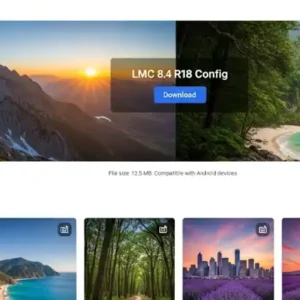Have you ever tried to open an application and received the dreaded “The application was unable to start correctly (0xc00007b)” error? This frustrating issue is a common problem for many Windows users, especially when trying to launch games or other software. The good news is that this error is usually fixable. This guide will help you understand what causes the 0xc00007b error and provide a clear, step-by-step solution to get your applications working again. (0xc00007b download)
What is the 0xc00007b Error? 0xc00007b download
The error code 0xc00007b signifies an “invalid image format” problem. In simple terms, this means that an application is trying to run, but it can’t find or access the correct files (usually DLL files) it needs. This often happens because of a mismatch between 32-bit and 64-bit versions of applications or system files.
Common Causes of the 0xc00007b Error:
- Corrupted or Missing DLL Files: This is the most frequent cause. A crucial DLL file might be missing or damaged, preventing the application from launching.
- Outdated .NET Framework: Many applications require the Microsoft .NET Framework to run. If yours is outdated, it can cause compatibility issues.
- Issues with Visual C++ Redistributables: Applications often depend on specific versions of the Visual C++ Redistributable packages. Mismatched or corrupted versions can lead to the 0xc00007b error.
- DirectX Problems: Games and other graphically intensive applications rely on DirectX. An incomplete or faulty DirectX installation can be the culprit.
- Hard Drive Issues: While less common, a corrupted hard drive or bad sectors can lead to file corruption and cause this error.
How to Fix the 0xc00007b Error: A Step-by-Step Guide
Important: Before you begin, create a system restore point. This will allow you to revert your computer to its previous state if anything goes wrong during the troubleshooting process.
Step 1: Restart Your Computer
Sometimes, a simple restart can resolve temporary glitches. If the error persists, move on to the next step.
Step 2: Run the Application as an Administrator
Right-click the application’s executable file (.exe) and select “Run as administrator.” This can sometimes give the application the necessary permissions to access system files.
Step 3: Reinstall the Application
A fresh installation can often solve the problem. Uninstall the application from the Control Panel, and then download and install the latest version from the official developer’s website.
Step 4: Update the .NET Framework
Go to the official Microsoft website and download the latest version of the .NET Framework. Installing the most recent version can fix compatibility issues with newer applications.
Step 5: Reinstall Microsoft Visual C++ Redistributable Packages
This is a crucial step. Many applications require specific versions of these packages.
- Open the Control Panel and go to “Programs and Features.”
- Uninstall all Microsoft Visual C++ Redistributable packages.
- Go to the official Microsoft website and download the Visual C++ Redistributable for Visual Studio from all available years (e.g., 2015-2022). Install both the 32-bit and 64-bit versions.
Step 6: Update DirectX
Download the DirectX End-User Runtime Web Installer from Microsoft’s official website. This tool will check your system and install any missing DirectX files.
Step 7: Check Your Hard Drive for Errors
Use the Windows built-in disk check tool to scan your hard drive for any issues.
- Open Command Prompt as an administrator.
- Type the following command and press Enter:
chkdsk /f - You will be prompted to run the scan on the next restart. Type
Yand press Enter. - Restart your computer to begin the scan.
FAQ (Frequently Asked Questions)
Q: Can a virus cause the 0xc00007b error? A: Yes. A malware or virus infection can corrupt system files and lead to this error. Running a full scan with a reliable antivirus program is a good idea.
Q: Is it safe to download DLL files from the internet to fix this error? A: No, it is highly discouraged. Downloading DLL files from unofficial websites can introduce malware, viruses, or incorrect versions of the files, which can worsen the problem.
Q: Should I reinstall my entire operating system? A: Reinstalling Windows is a last resort. Try all the other troubleshooting steps first, as they often resolve the issue without the need for a full reinstallation.
Conclusion
While the 0xc00007b error can be frustrating, it is almost always solvable by following the right steps. By addressing the underlying issues with your system files, you can get your favorite applications and games running smoothly again. If you’ve tried all the above steps and the problem persists, consider seeking professional help or performing a clean installation of Windows.